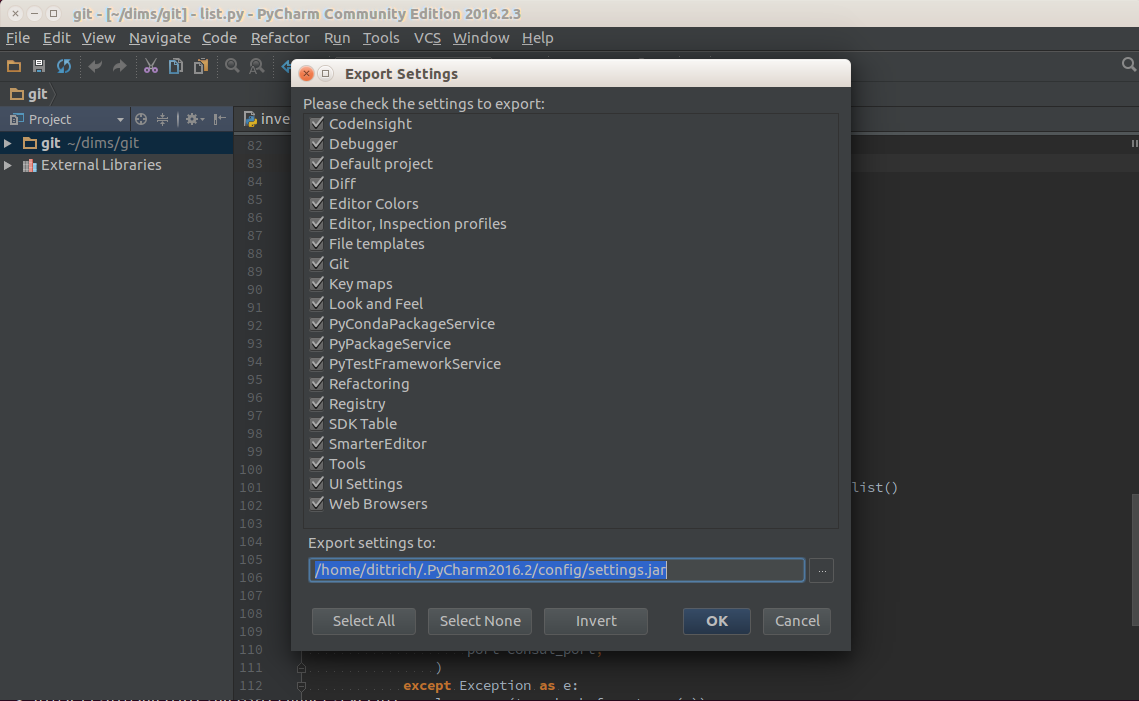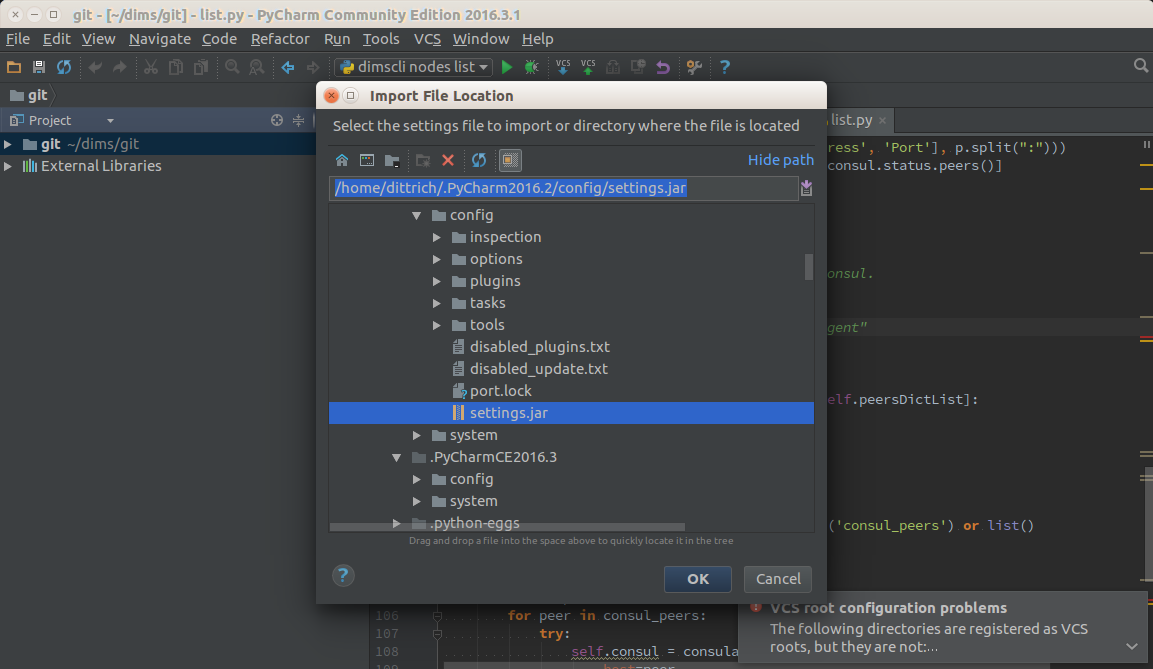8. Regular System Maintenance¶
This chapter covers regular system maintenance tasks, such as updating the
ansible-dims-playbooks repo and related private customization repository,
upgrading operating system packages, and generally keeping system components
clean and up to date.
8.1. Updating Operating System Packages¶
Updating system packages, especially security patches, is an important part of ensuring the integrity, availability, and confidentiality of information and information systems. The availability aspect is sometimes a concern when applying updates, so using the multi-deployment model adopted by the DIMS Project to allow easier testing of system components after patching on a test deployment before applying updates to “production” deployment systems helps allay concerns.
There are two bats system tests that are designed to make the
normal system updating process easier to automate and apply across
the entire deployment: the system/updates and system/reboot
tests. Both of these tests can be run at once using the following
command line:
$ test.runner --match "updates|reboot"
[+] Running test system/updates
✗ [S][EV] All APT packages are up to date (Ubuntu)
(from function `assert' in file system/helpers.bash, line 18,
in test file system/updates.bats, line 11)
`assert "0 packages can be updated. 0 updates are security updates." bash -c "/usr/lib/update-notifier/apt-check --human-readable"' failed
linux-headers-4.4.0-92-generic
google-chrome-stable
xul-ext-ubufox
firefox
linux-image-4.4.0-92-generic
linux-generic-lts-xenial
libgd3
linux-headers-4.4.0-92
linux-headers-generic-lts-xenial
linux-image-extra-4.4.0-92-generic
linux-image-generic-lts-xenial
expected: "0 packages can be updated. 0 updates are security updates."
actual: "11 packages can be updated.10 updates are security updates."
1 test, 1 failure
[+] Running test system/reboot
✓ [S][EV] System does not require a reboot (Ubuntu)
1 test, 0 failures
In this case, the tests show that the system has updates most of them security
updates, ready to apply. The updates test failed, but the reboot test
passed.
Now apply the updates tag to update and install upgrades.
$ run.playbook --tags updates -e packages_upgrade=yes
PLAY [Configure host "dimsdemo1.devops.develop"] ******************************
. . .
TASK [base : Check to see if update-manager is running on Ubuntu] *************
Wednesday 16 August 2017 13:06:29 -0700 (0:00:01.049) 0:00:05.392 ******
changed: [dimsdemo1.devops.develop]
TASK [base : Kill update_manager to avoid dpkg lock contention] ***************
Wednesday 16 August 2017 13:06:30 -0700 (0:00:01.239) 0:00:06.631 ******
skipping: [dimsdemo1.devops.develop]
TASK [base : Check to see if gpk-update-viewer is running on Ubuntu] **********
Wednesday 16 August 2017 13:06:31 -0700 (0:00:01.049) 0:00:07.681 ******
skipping: [dimsdemo1.devops.develop]
TASK [base : Kill gpk-update-viewer to avoid dpkg lock contention] ************
Wednesday 16 August 2017 13:06:32 -0700 (0:00:01.048) 0:00:08.729 ******
skipping: [dimsdemo1.devops.develop]
TASK [base : Make sure blacklisted packages are absent (Debian)] **************
Wednesday 16 August 2017 13:06:33 -0700 (0:00:01.084) 0:00:09.814 ******
ok: [dimsdemo1.devops.develop] => (item=[u'modemmanager', u'resolvconf',
u'sendmail', u'whoopsie', u'libwhoopsie0'])
TASK [base : Only "update_cache=yes" if >3600s since last update (Debian)] ****
Wednesday 16 August 2017 13:06:35 -0700 (0:00:02.015) 0:00:11.829 ******
ok: [dimsdemo1.devops.develop]
TASK [base : Make sure required APT packages are present (Debian)] ************
Wednesday 16 August 2017 13:06:37 -0700 (0:00:01.610) 0:00:13.440 ******
ok: [dimsdemo1.devops.develop] => (item=[u'apt-transport-https', u'bash-completion',
u'ca-certificates', u'cpanminus', u'curl', u'dconf-tools', u'git-core',
u'default-jdk', u'gitk', u'gnupg2', u'htop', u'hunspell', u'iptables-persistent',
u'ifstat', u'make', u'myrepos', u'netcat', u'nfs-common', u'chrony', u'ntpdate',
u'openssh-server', u'patch', u'perl', u'postfix', u'python', u'python-apt',
u'remake', u'rsync', u'rsyslog', u'sshfs', u'sshpass', u'strace', u'tree', u'vim',
u'xsltproc', u'chrony', u'nfs-kernel-server', u'smartmontools', u'unzip'])
TASK [base : Make upgraded packages present if we are explicitly upgrading] ***
Wednesday 16 August 2017 13:06:38 -0700 (0:00:01.750) 0:00:15.190 ******
changed: [dimsdemo1.devops.develop]
TASK [base : Check proxy availability] ****************************************
Wednesday 16 August 2017 13:09:12 -0700 (0:02:33.389) 0:02:48.580 ******
. . .
PLAY RECAP ********************************************************************
dimsdemo1.devops.develop : ok=72 changed=4 unreachable=0 failed=0
Wednesday 16 August 2017 13:10:28 -0700 (0:00:01.069) 0:04:04.737 ******
===============================================================================
base : Make upgraded packages present if we are explicitly upgrading -- 153.39s
. . .
Note
The flag -e packages_upgrade=yes sets the variable packages_upgrade that
must evaluate to true in order for packages to be updated in the role. This is
to ensure that package updates are done in a controlled manner. Set this
variable to something that Ansible evaluates as true on the command line, or
somewhere in the host vars section of the inventory.
Now re-run the two tests.
$ test.runner --match "updates|reboot"
[+] Running test system/updates
✓ [S][EV] All APT packages are up to date (Ubuntu)
1 test, 0 failures
[+] Running test system/reboot
✗ [S][EV] System does not require a reboot (Ubuntu)
(in test file system/reboot.bats, line 8)
`@test "[S][EV] System does not require a reboot (Ubuntu)" {' failed
linux-image-4.4.0-92-generic
linux-base
linux-base
1 test, 1 failure
This time the updates test passes, but notice that some of the updates require a reboot, so that test fails. This means that a reboot needs to be planned and executed carefully, to ensure minimal disruption to anything dependent on this system (e.g., running virtual machines on a development system).
Attention
A developer workstation or production VM host running virtual machines
needs to have the virtual machines shut down or suspended prior to a
reboot of the VM host in order to ensure the VMs or the VM host does
not lose network interfaces that are using DHCP. The VM host may
lose a vboxnet interface, a VM may lose an eth interface,
or both.
- Vagrants are handled as part of the shutdown process when you use the
dims.shutdownwrapper script. After reboot, usedims.shutdown --resume(optionally with--groupto select specific Vagrants by name or group) to resume them.- Virtualbox VMs that were created by hand are not yet supported by
dims.shutdown. Use thevirtualboxmanagement GUI to cleanly shut down any running VMs (and again after reboot, to bring them back up.) If this is a remote VM host, useremminaand the VNC wrapper script described in Section Validating VNC over SSH Tunnelling to run thevirtualboxmanagement GUI remotely.
Using Ansible ad-hoc mode, the checks can be performed on multiple hosts at once:
$ ansible -m shell -a 'test.runner --match reboot' trident
yellow.devops.develop | SUCCESS | rc=0 >>
# [+] Running test system/reboot
1..1
ok 1 [S][EV] System does not require a reboot (Debian)
#
purple.devops.develop | SUCCESS | rc=0 >>
# [+] Running test system/reboot
1..1
ok 1 [S][EV] System does not require a reboot (Debian)
#
As a convenience for the system administrator, a cron job
is managed by the base role that runs a script named
dims.updatecheck on a daily basis. The variables
that control the cron job are defined in the
group_vars/all/dims.yml file:
cronjobs:
- name: 'dims.updatecheck'
weekday: '*'
hour: '6'
minute: '0'
user: 'ansible'
job: '{{ dims_bin }}/dims.updatecheck'
The base role creates the following file:
$ cat /etc/cron.d/dims
#Ansible: dims.updatecheck
0 6 * * * ansible /opt/dims/bin/dims.updatecheck
When updates are available, or a reboot is required, email is
sent to the root account. Make sure that email to this
account is forwarded by setting the postmaster variable
to a valid email address. An example of the message that
will be sent is shown here:
To: dittrich@u.washington.edu
Subject: dims.updatecheck results from purple.ops.ectf (2017-09-01T23:06:02.211268+00:00)
Message-Id: <20170901230603.9D3C3582@breathe.prisem.washington.edu>
Date: Fri, 1 Sep 2017 16:06:03 -0700 (PDT)
From: root@breathe.prisem.washington.edu (root)
-----------------------------------------------------------------------
Host: purple.ops.ectf
Date: 2017-09-01T23:06:02.211268+00:00
This is a report of available package updates and/or required reboot
status. The output of the bats tests that were run is included below.
If package updates are necessary, this can be accomplished by running
the Ansible playbook for purple.ops.ectf with the following options:
--tags updates -e packages_update=true
If a reboot is necessary, ensure that the host (and anyone using it)
is prepared for the reboot:
o Ensure that all users of external services are aware of any
potential outage of services provided by this host (or its
(VMs).
o Halt or suspend any VMs if this is a VM host (and be prepared
to ensure they are restart after rebooting is complete.)
(Use the "dims.shutdown" script to facilitate this. See
documentation and/or "dims.shutdown --usage".)
o Notify any active users to ensure no active development work
is lost.
-----------------------------------------------------------------------
test.runner --tap --match "updates|reboot"
# [+] Running test system/updates
1..1
not ok 1 [S][EV] All APT packages are up to date (Debian)
# (from function `assert' in file system/helpers.bash, line 18,
# in test file system/updates.bats, line 12)
# `assert "0 packages can be updated." bash -c "apt list --upgradable 2>/dev/null"' failed
#
# WARNING: apt does not have a stable CLI interface yet. Use with caution in scripts.
#
# expected: "0 packages can be updated."
# actual: "Listing...firefox-esr/oldstable 52.3.0esr-1~deb8u2 amd64 [upgradable fro
m: 52.2.0esr-1~deb8u1]gir1.2-soup-2.4/oldstable 2.48.0-1+deb8u1 amd64 [upgradable fro
m: 2.48.0-1]git/oldstable 1:2.1.4-2.1+deb8u4 amd64 [upgradable from: 1:2.1.4-2.1+deb8
u3]git-core/oldstable 1:2.1.4-2.1+deb8u4 all [upgradable from: 1:2.1.4-2.1+deb8u3]git
-man/oldstable 1:2.1.4-2.1+deb8u4 all [upgradable from: 1:2.1.4-2.1+deb8u3]gitk/oldst
able 1:2.1.4-2.1+deb8u4 all [upgradable from: 1:2.1.4-2.1+deb8u3]iceweasel/oldstable
52.3.0esr-1~deb8u2 all [upgradable from: 52.2.0esr-1~deb8u1]libdbd-pg-perl/jessie-pgd
g 3.6.2-1~pgdg80+1 amd64 [upgradable from: 3.4.2-1]libgd3/oldstable 2.1.0-5+deb8u10 a
md64 [upgradable from: 2.1.0-5+deb8u9]libpq5/jessie-pgdg 9.6.4-1.pgdg80+1 amd64 [upgr
adable from: 9.4.13-0+deb8u1]libsoup-gnome2.4-1/oldstable 2.48.0-1+deb8u1 amd64 [upgr
adable from: 2.48.0-1]libsoup2.4-1/oldstable 2.48.0-1+deb8u1 amd64 [upgradable from:
2.48.0-1]"
#
# [+] Running test system/reboot
1..1
ok 1 [S][EV] System does not require a reboot (Debian)
#
-----------------------------------------------------------------------
8.2. Renewing Letsencrypt Certificates¶
The imported role ansible-role-certbot that is being used
for Letsencrypt support creates a crontab entry in the ansible
account to automatically renew the certificate when it is about to expire. You
can see the crontab entry using Ansible ad-hoc mode:
$ ansible -m shell -a 'crontab -l' trident
yellow.devops.develop | SUCCESS | rc=0 >>
#Ansible: Certbot automatic renewal.
20 5 * * * /opt/certbot/certbot-auto renew --quiet --no-self-upgrade
purple.devops.develop | SUCCESS | rc=0 >>
#Ansible: Certbot automatic renewal.
20 5 * * * /opt/certbot/certbot-auto renew --quiet --no-self-upgrade
You can always run this command whenever you want, again using Ansible ad-hoc mode:
$ ansible -m shell -a '/opt/certbot/certbot-auto renew --no-self-upgrade' trident
purple.devops.develop | SUCCESS | rc=0 >>
Requesting root privileges to run certbot...
/home/ansible/.local/share/letsencrypt/bin/letsencrypt renew --no-self-upgrade
-------------------------------------------------------------------------------
Processing /etc/letsencrypt/renewal/breathe.prisem.washington.edu.conf
-------------------------------------------------------------------------------
The following certs are not due for renewal yet:
/etc/letsencrypt/live/breathe.prisem.washington.edu/fullchain.pem (skipped)
No renewals were attempted.Saving debug log to /var/log/letsencrypt/letsencrypt.log
Cert not yet due for renewal
yellow.devops.develop | SUCCESS | rc=0 >>
Requesting root privileges to run certbot...
/home/ansible/.local/share/letsencrypt/bin/letsencrypt renew --no-self-upgrade
-------------------------------------------------------------------------------
Processing /etc/letsencrypt/renewal/echoes.prisem.washington.edu.conf
-------------------------------------------------------------------------------
The following certs are not due for renewal yet:
/etc/letsencrypt/live/echoes.prisem.washington.edu/fullchain.pem (skipped)
No renewals were attempted.Saving debug log to /var/log/letsencrypt/letsencrypt.log
Cert not yet due for renewal
8.3. Updating Secondary Components¶
The package update steps above perform what you could call a
first order update process, that is, updating the packages for
the major components of the operating system. Some of these components,
however, themselves use plugins or other sub-components that require
updating. This is most disruptive for major releases (e.g., going
from PyCharm 2016.2 to 2016.3, as shown in the next section).
A development system will have more of these components requiring
secondary updates. Partly because of this reason, these type of
components are pinned to a specific version. When updating the
ansible-dims-playbooks, take note of the changes and check
for required secondary updates.
Attention
You will sometimes need to communicate the need for these secondary updates to users of the system (e.g., to developers) because some tools like Vagrant and PyCharm keep plugins in users’ accounts, not in system directories. As it is difficult to automate this process in a robust way, each user must take responsibility for updating their own plugins to avoid having their toolset go out-of-sync with other developers and cause random failures that are difficult to track down.
In this section, we cover updating Vagrant and PyCharm.
8.3.1. Updating Vagrant Plugins¶
Vagrant is used for development using Virtualbox virtual machines. It has a few plugins that were adopted (or at least experimentally used) during DIMS development.
After upgrading Vagrant to a new version, users can update their plugins with the following command:
$ vagrant plugin update
Updating installed plugins...
Fetching: vagrant-ignition-0.0.3.gem (100%)
Successfully uninstalled vagrant-ignition-0.0.1
Updated 'vagrant-ignition' to version '0.0.3'!
Updated 'vagrant-scp' to version '0.5.7'!
Updated 'vagrant-share' to version '1.1.9'!
Updated 'vagrant-triggers' to version '0.5.3'!
Updated 'vagrant-vbguest' to version '0.14.2'!
8.3.2. Updating PyCharm Community Edition¶
PyCharm is installed using Ansible. The normal workflow for updating a component
like PyCharm is to test the new version to ensure it works properly, then update
the variables for PyCharm in the Ansible inventory before exporting your old
settings and then running the pycharm role for your development system.
PyCharm keeps all of its state, including settings, breakpoints, indexes, in internal
data stores in a directory specific to the version of PyCharm being used. For example,
PyCharm 2016.2.3 files are kept in $HOME/.PyCharm2016.2. When updating to the
release 2016.3.1, the location changes to $HOME/.PyCharmCE2016.3. You need
to run PyCharm 2016.2.3 to export your settings, then run the new PyCharm
2016.3.1 version to import them.
To export settings, run PyCharm 2016.2.3 and select File>Export
Settings.... A dialog will pop up that allows you to select what to export and
where to export it. You can use the defaults (pay attention to where the exported
setting file is located, since you need to select it in the next step.) Select
Ok to complete the export. See Figure Exporting Settings from PyCharm 2016.2.3.
After PyCharm has been updated, select File>Import Settings... and select
the .jar file that was created in the previous step and then select Ok.
Again, the defaults can be used for selecting the elements to import.
See Figure Importing Settings to PyCharm 2016.3.1.
Once you have completed this process and are successfully using version 2016.3.1,
you can delete the old directory.
$ rm -rf ~/.PyCharm2016.2